Upload an image to Google Reverse Image Search to see the same image on the web. Searches based on appearances. Laptops, Android mobile phones, and iPhone / iPad used to employ Google’s reverse image search. Similar Images are found on Google Search easily and quickly.
What is Reverse Image Search?
By reverse image searching, Google locates websites, images, and other information about your photo. You can search reverse pictures on your iPhone using Google. Alternatively, you can use the Chrome mobile app on Android or a computer to search.
Your laptop, Android smartphone, and iPhone will work together. Uploading your images to Google Reverse Image Search will help you find similar photos.
- The button will display an icon of a camera when you click on it
- Use your photo gallery to upload any image.
- You can now view visually similar photos / exact matches in the Google image database.
Also Read:
What You Find When You Search
You can expect the following results:
- Objects in the image that match your search
- The same type of image
- Images or similar images on websites
How Google Reverse Image Search to Get Similar Images?
- You can visit Google’s website.
- Select “Images” from the tabs
- In the right-hand column, click on the “Camera icon.”
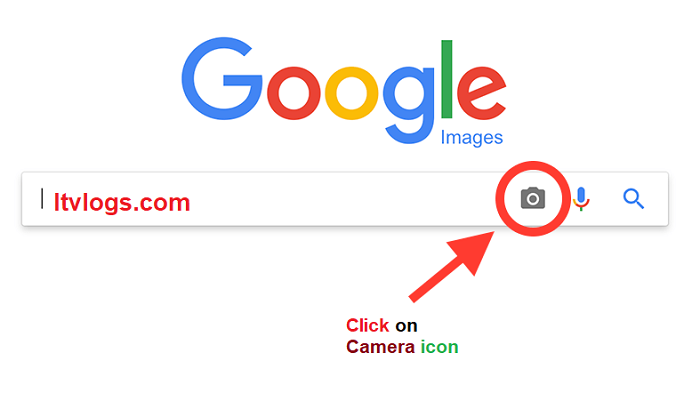
4. The URL of the image or one you upload here can be entered
5. The image URL can be pasted or a photo uploaded from your computer or mobile phone gallery.
The following results will be displayed by Google automatically. Websites related to the photo. Sites, blogs, and images similar to the one uploaded.
iPhone & iPad:
Search image saved as a saved image
- An open Google app is required on your iPhone or iPad.
- Tap Google Lens from the search bar.
- Upload a photo to your search to make it more effective:
- Tap Search Search when you are looking at a specific object.
- So, a photo upload by choosing it from the photo picker gallery.
- Click on the search option you want:
- If available, tap the object in the image to select it.
- You can select an image area by tapping the Image area selection button and selecting the corners, then dragging them around the area.
- You can view your search results by scrolling down
Search With An Image From The Search Results
- You can access Google on an Android device by opening the Google app
- Google Images has a lot of images to choose from.
- You can use the image you found by tapping it.
- You can search with the image by:
- You can search for the image by holding the image and tapping Search Google.
- In English, tap Visually search this image in the top right corner.
Use An Image From A Website To Search
- The Google app or Chrome app should open on the Android phone
- Click on the image to see the website.
- Click on the image and hold it.
- Tap Google Lens to search.
- Select the search method you want:
- If an object is available in the image, select it.
- The corners of the box can be dragged to use part of the image.
- You can find your related search results by scrolling to the bottom.