Many Facebook Messenger users accidentally delete messages between themselves and their friends. You may have accidentally clicked the wrong link while cleaning up your inbox. You can recover deleted messages from faceboook, which is good news.
How To Recover Deleted Messages From Facebook Messenger
Your Facebook messages are archived for up to 90 days. On all major devices, here’s how to recover deleted messages from Facebook messenger.
How To Recover Deleted Messenger Messages on PC
On your PC, you can find deleted messages by using your browser. Your data and information can be accessed much more easily through the browser version than through the app. The browser also allows you to recover deleted posts. You can retrieve deleted messages from your browser by following these steps:
1. Go to your Facebook profile and log in.
2. You can access settings and privacy by selecting the down arrow in the top right corner of the home page.
3. From the next menu, select Settings.
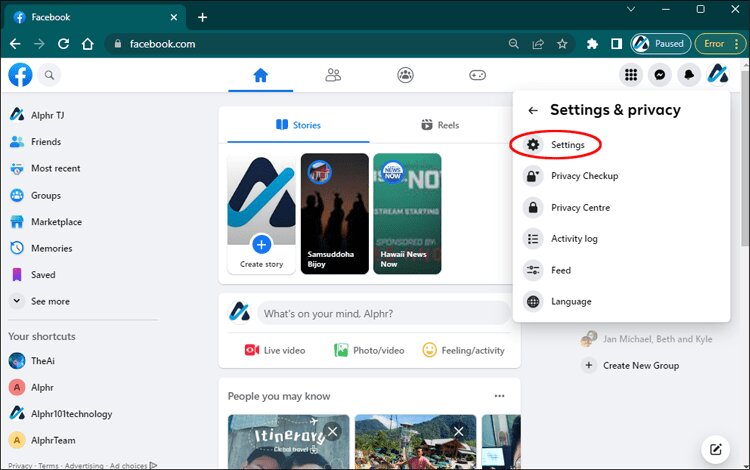
4. Choose your Facebook information.
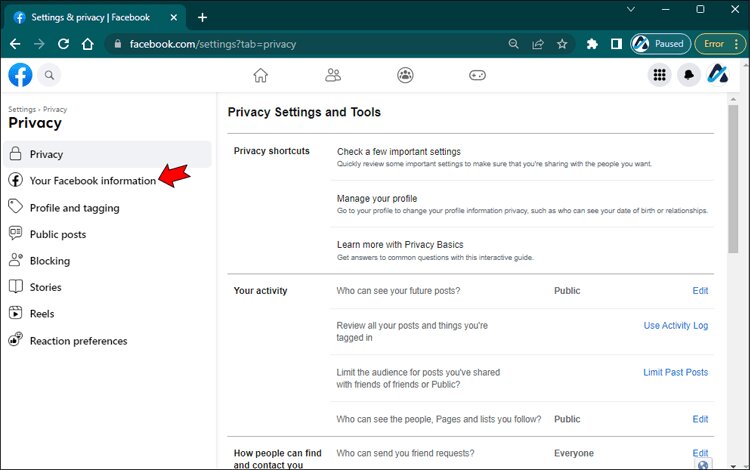
5. Click View on the right to select Download Your Information.
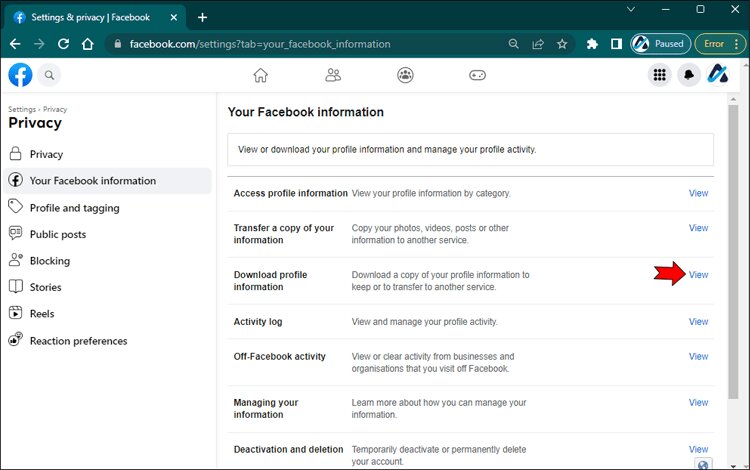
6. In this section, you will select Messages and determine the message’s date, quality, and file format.
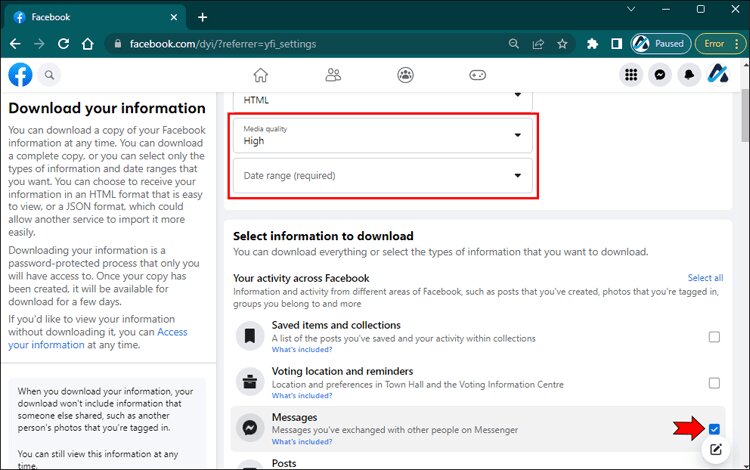
7. Click on Download a file.

8. Your information will be created once you receive a message.
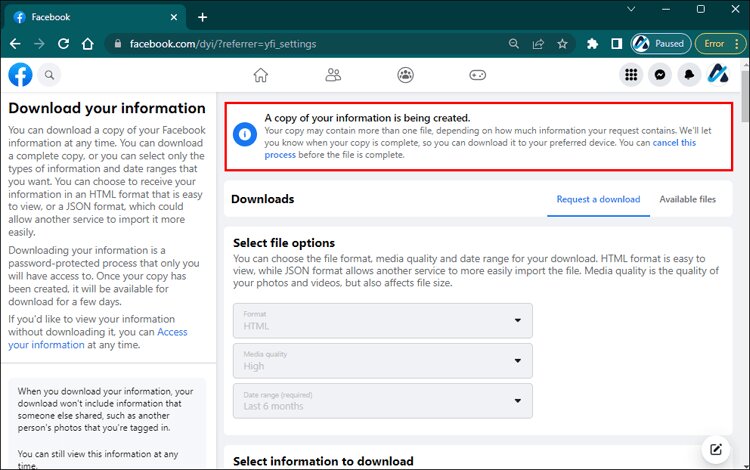
How To Recover Deleted Messages on an Android Mobile
On Android devices, you can recover deleted messages using two methods. Messenger is the first option. Second, you can use your device’s File Explorer. The two methods work differently, so let’s see how they compare.
Using the Messenger App
1. Your device should open the app
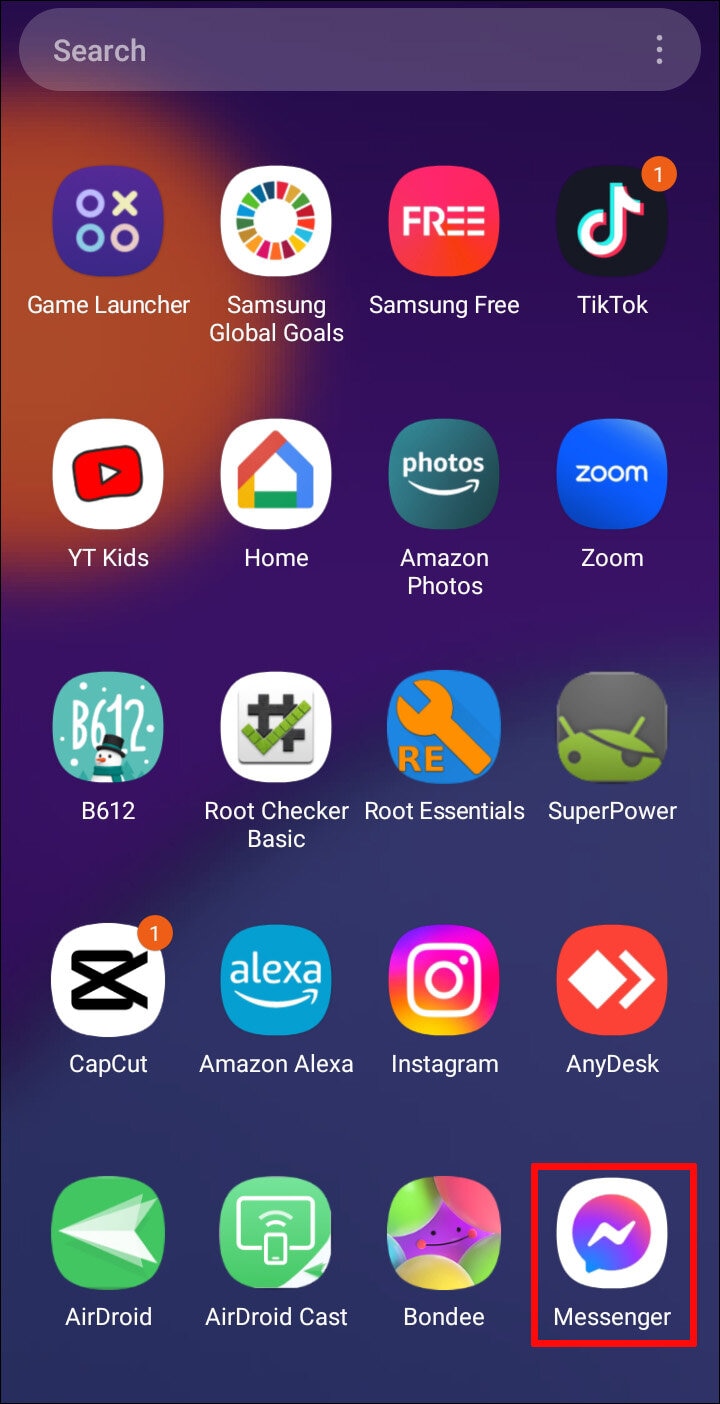
2. Choose Archived Chats
3. To recover a chat with someone, find the chat with that person. If the Unarchive pop-up appears, hold the chat icon.
4. You should now see your old messages again after clicking Unarchive.
Using File Explorer
1. On your device, open File Explorer
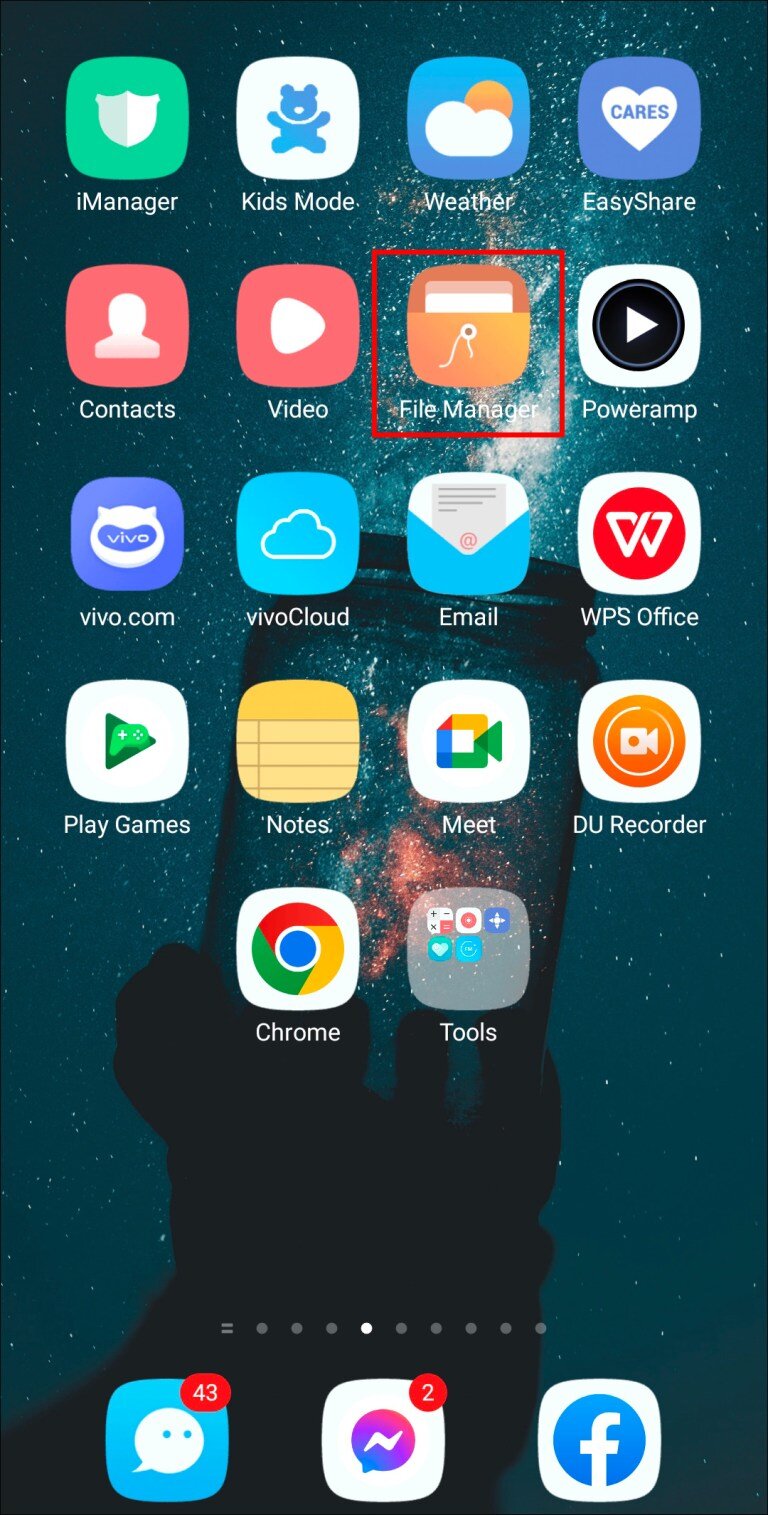
2. Choose an SD card from the Storage section
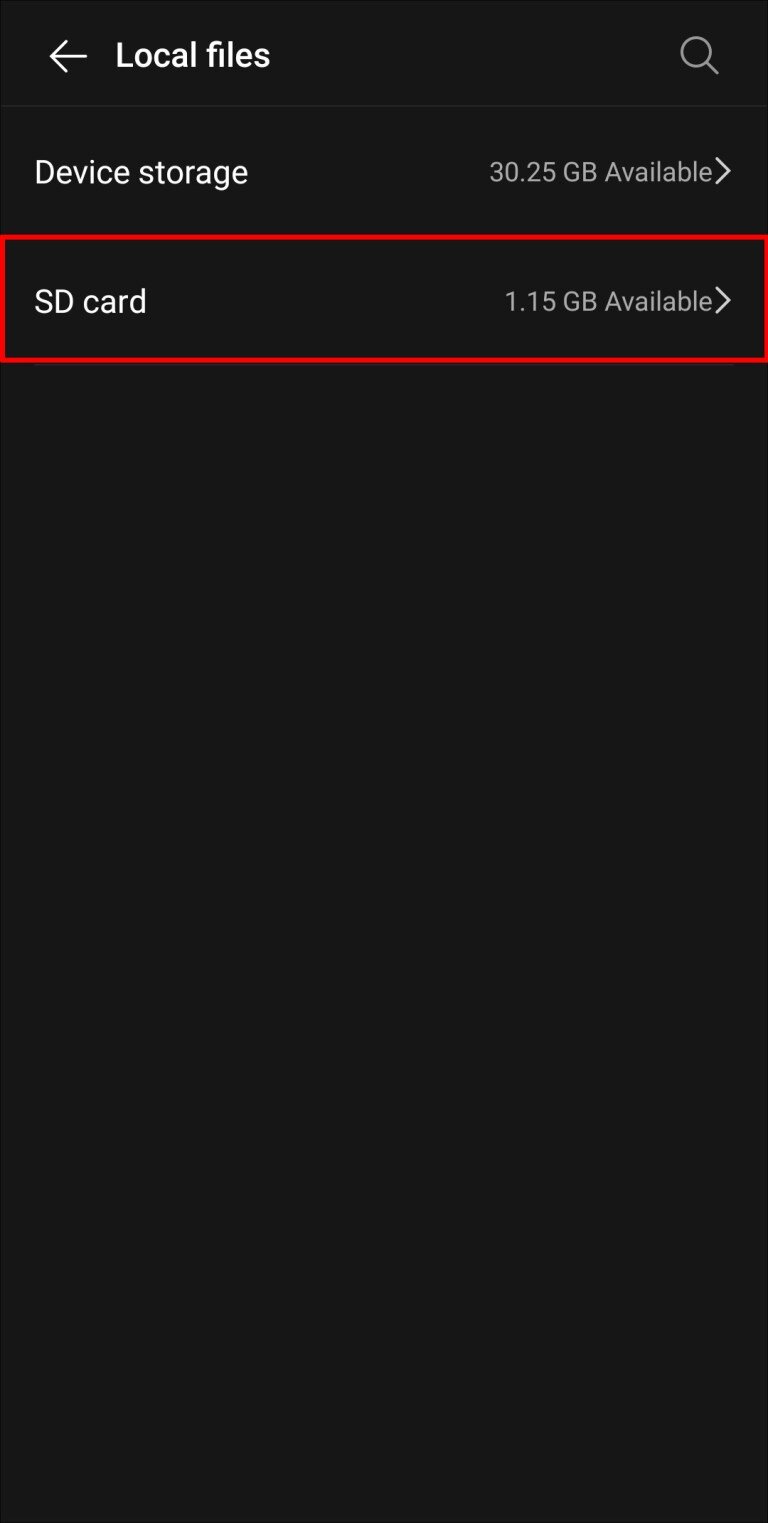
3. The Android folder should be selected. Here you can find all the apps you have downloaded
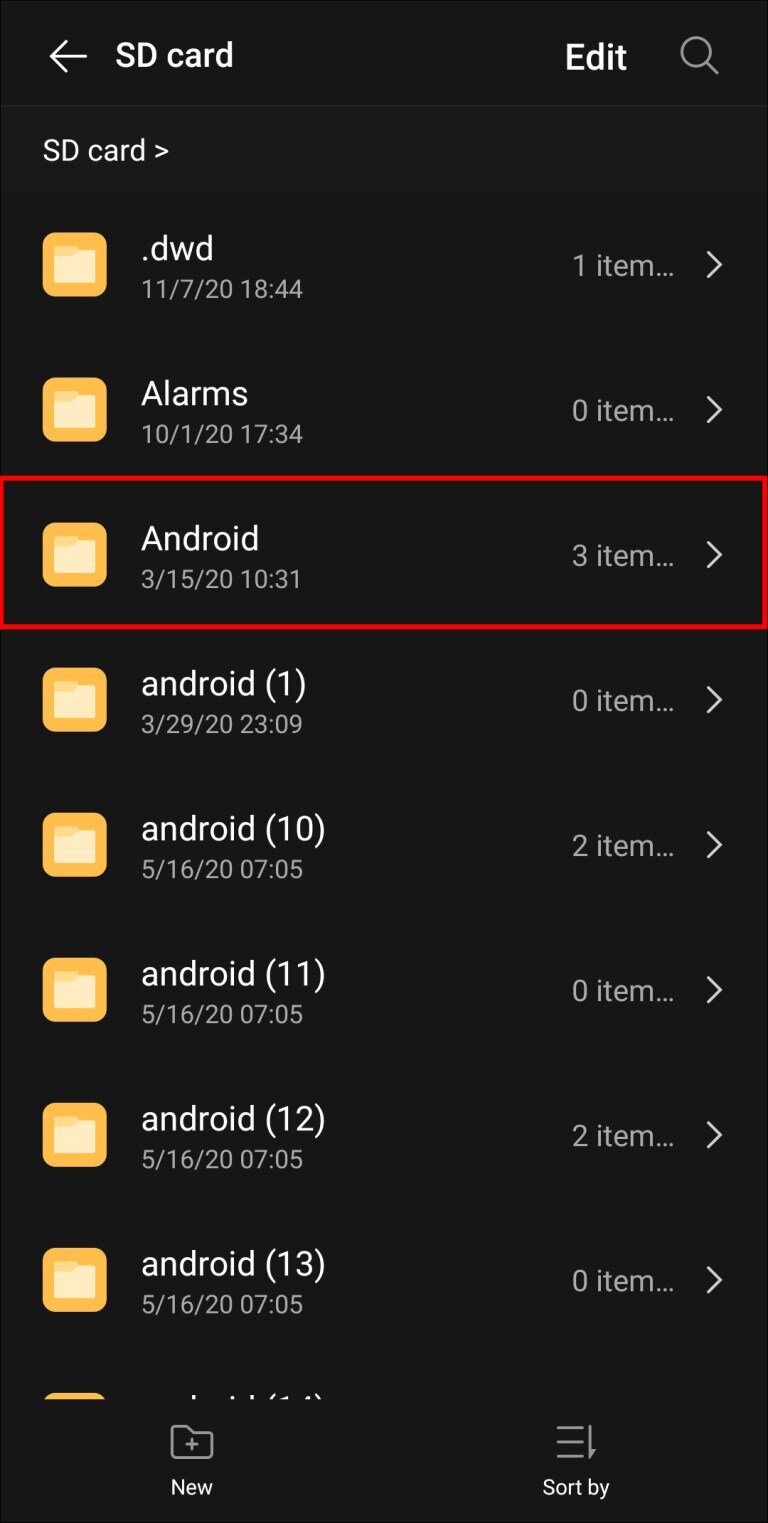
4. Go to the Data folder, then to Cache. Look for fb_tempfile in the cache folder. Here are your archived messages.
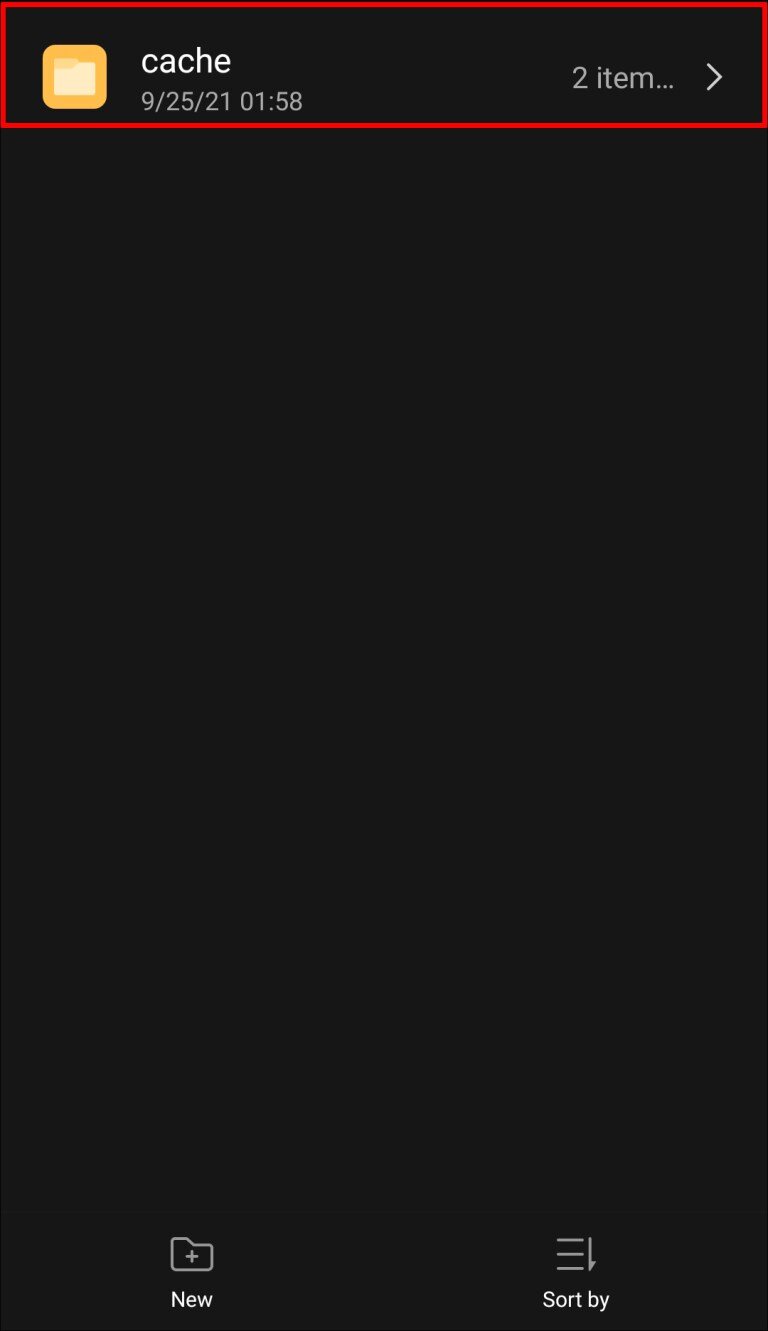
How To Recover Deleted Messages on an iPhone
You or someone close to you own an iPhone, one of the most popular devices in the world. Unfortunately, Facebook’s Messenger and its apps are the only ways to locate archived messages on Android phones.
Using the Messenger App
- Get the app and open it.
- Choose Archived Chats
- Recover the chat you had with the person you want to recover. When the “Unarchive” window appears, hold the chat icon down.
- The old messages should appear now that you have selected Unarchive.
Using the Facebook App
- Go to Settings after logging into your Facebook app.
- Select Account Settings from the Settings menu
- General should be selected
- Go to the Facebook data download page.
- Once you tap the button, you will be prompted to log in again.
- Select Download Archive once you have filled out your details.
- Your archived message will be sent to you in a .zip file.
- Once the folder has been unzipped, open the Index file. In this file, you will find your messages.
How To Recover Deleted Messages on iPad
As an iOS device, the methods for recovering messages from an iPad are similar to those for retrieving messages from an iPhone. Therefore, your iPad can also be recovered using the same methods.
Using the Messenger App
- Install the app on your device.
- Chats that have been archived should be selected.
- To recover a chat with a person, locate the chat with that person. You will then be able to unarchive the chat by holding the chat icon.
- You should now be able to see your old messages again after selecting Unarchive.
Using the Facebook App
- Go to the Settings section of the Facebook app after you log in.
- Select Account Settings from the Settings menu
- Go to the General tab
- Click the Download a copy button to download your Facebook data.
- Once you tap the button, you will be prompted to log in again.
- Select Download Archive after filling out your details
- You will be able to download your archived messages in .zip format.
- After unzipping the folder, you will find your messages in the Index file.