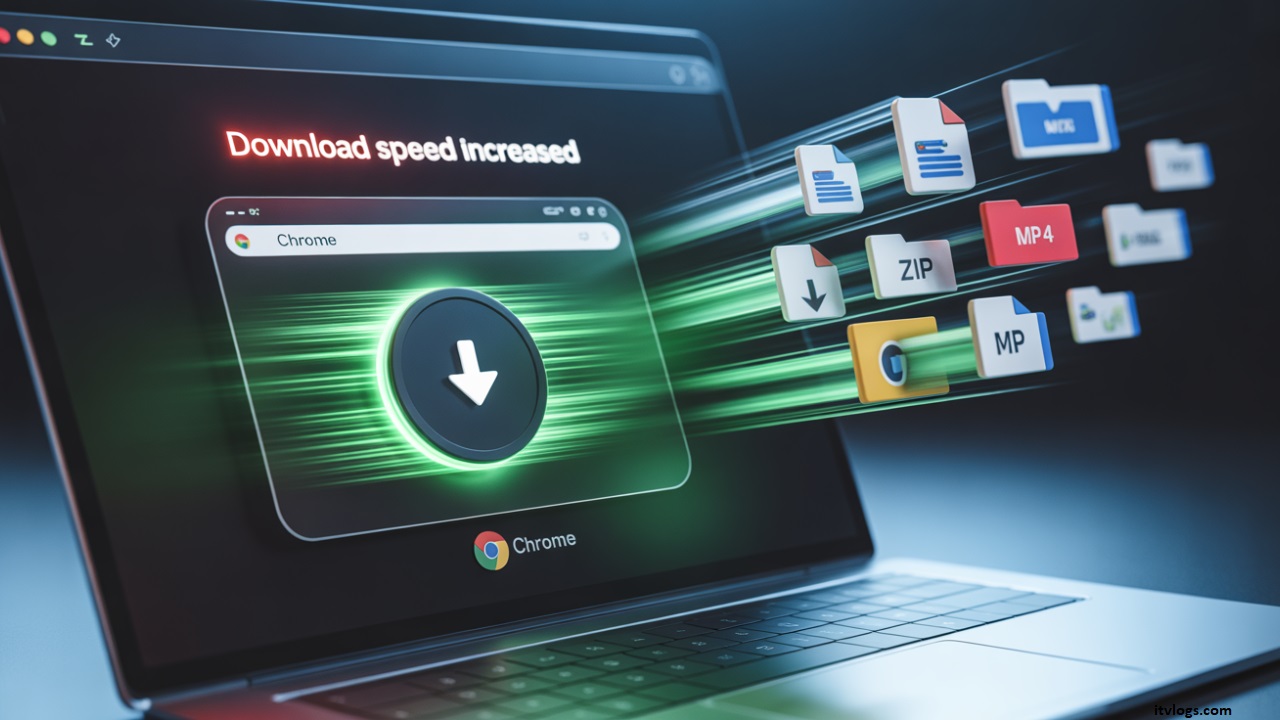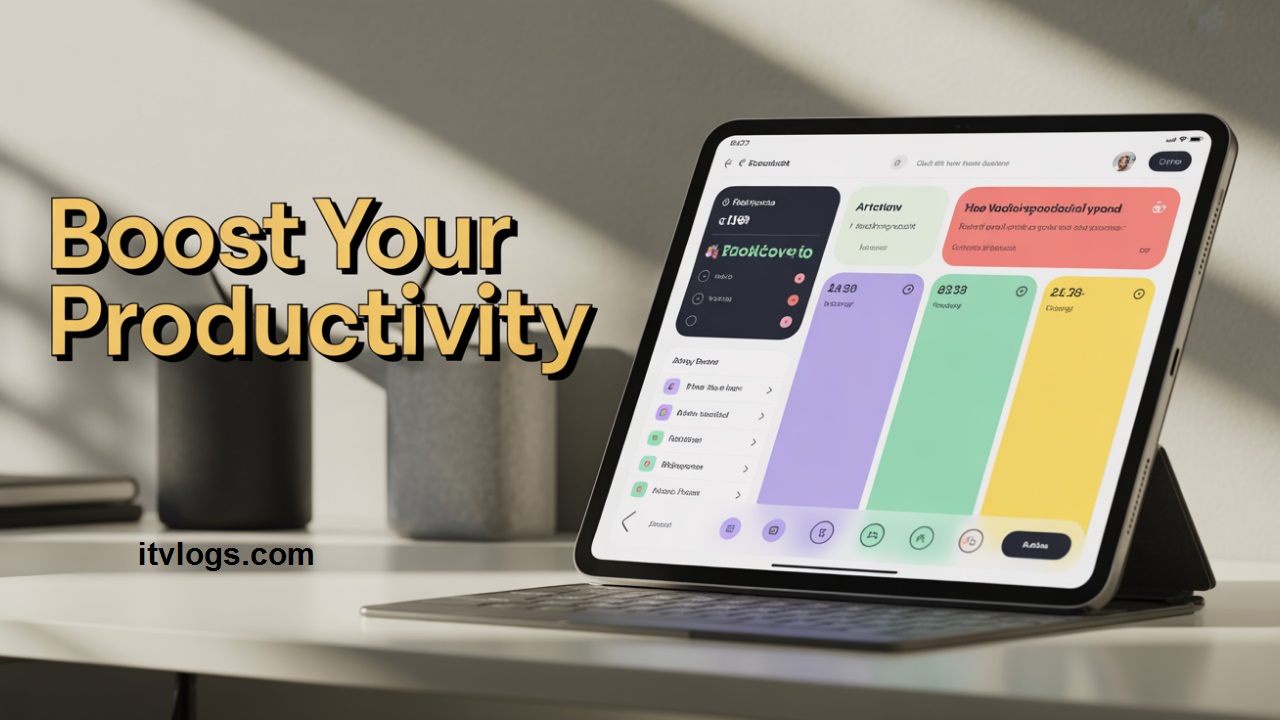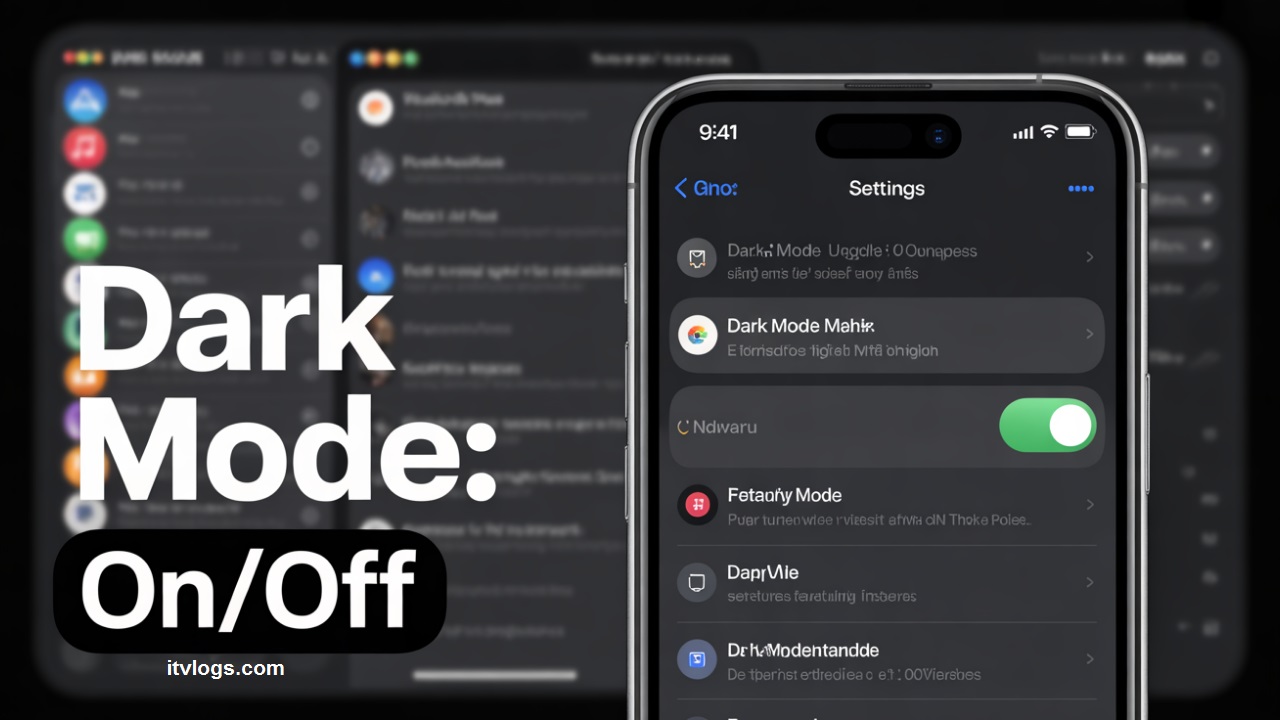Posted inHow To
How to Enable Vulkan API on Samsung Phones (Hidden Samsung Feature!)
Are you a Samsung user looking to boost your phone’s gaming performance or get smoother graphics while using advanced apps? Then you’ve probably heard about the Vulkan API — the…